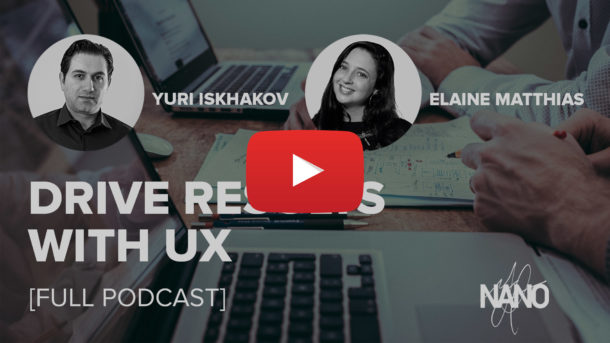Rapnet Instant Inventory For WooCommerce & WordPress is a WordPress Module Developed by NANO Web Group that allows a user to connect their WooCommerce store to the RapNet Database, allowing the user to instantly publish an inventory of Diamonds from the existing RapNet inventory. The Instant Inventory plugin includes a Diamond Search, Detail Information on each Diamond Product, Add to Cart function, and Creation of Temporary Inventory on the WooCommerce Store.
Install Via WordPress Plugin Upload (Purchase Module)
To install the Rapnet Instant Inventory Module, visit the NANO Web Group Store and download the zip file that is provided after purchase.
Once the zip file is downloaded, log in to your WordPress backend. Select ‘Plugins’ from the WordPress Side Bar Menu.
Select ‘Add New’ from either the Plugins menu or the top of the Plugins page.
Next, select ‘Upload Plugin’ from the top of Add Plugins page.
Browse and Select the .zip file from the location you saved it to.
Click ‘Install Now’ and the Package will be installed. After you receive the confirmation that installation was successful, Click ‘Activate Plugin’.
This will complete the install of the Instant Inventory plugin.
Instant Inventory Plugin Configuration.
Now that the plugin is installed, it must be configured. On the WordPress side bar menu, Hover over ‘Settings’ and click ‘Rapnet Settings’.
The Diamond Search settings will be displayed on this page. Everything from the API key linking the plugin to Rapnet to settings for E-Commerce will be addressed here.
The first and most important setting here will be the API Key. The API Key will come from the RapNet account.
RapNet API Key
Log into your Rapnet account. Once in the backend, expand the sidebar by clicking the ‘R’ icon with three lines next to it at the top. Once the sidebar is expanded, select ‘Instant Inventory’.
Once in the Instant Inventory menu, click Settings. This is where the user will set up a list of products that will be pulled from Rapnet. The user must ensure that the domain listed here matches the domain where the plugin is installed.
After making sure your settings are correct, navigate to the ‘Templates’ section. Select the ‘Updated Template’.
Once your template has been set and configured, click the button on the top right labeled ‘Publish’. A window will come up with some code. You will need to locate your API key. The API key is found next to the code ‘data-apikey=’. The API key will be inside a set of quotation marks (‘ ‘). The highlighted section below is where you will find your API Key.
Copy the API key and paste it inside your WordPress backend.
Once the Rapnet account is connected, the user will need to place a short code on the page where the search is to appear. Edit an existing page, or create a new one in the WordPress Admin panel. Once inside the Edit view, in the text tab for the page, place the short code ‘[ rapnet ]‘ (without spaces).
Once the page is saved and or published, the default diamond search will be visible on the set page.
Enable E-Commerce
If you have purchased the full version of RapNet Instant Inventory and wish to include ‘Add To Cart’ functionality, this checkbox must be marked.
Theme Color
Once the Rapnet connection is set up, the user may want to select some other configuration options. The user can set color for the theme of the Diamond Search by placing a hex code in the Theme Color box.
The options below can be found by going to the Rapnet Instant Inventory menu, clicking ‘Templates’, and clicking ‘Selected’ under Upgraded Template’.
Responsive Design
The Enable Responsive checkbox offers the user the option of turning on a responsive design for mobile platforms.
Show Prices
The Show price will turn on and off the price to be displayed on the Diamond Product.
Show Contact
The Show contact will add a button for a contact form to the Diamond Product.
Items Per Page
Lastly, Results Per Page controls the number of Diamond Products to be displayed before pagination begins.
Congratulations! You have installed Rapnet Instant Inventory For WooCommerce & RapNet
FAQ
Why am I having trouble with the ‘Add to Cart’ functionality?
Issues with the add to cart functionality are usually caused by the one or more of the following problems:
- You have the Rapnet copy paste code on your page and aren’t on the page with our integration.
- You don’t have the button enabled in both our module settings view, and the Rapnet panel
- You have a Javascript error on your page blocking the add to cart Javascript from being able to trigger.
We provide support for any issues relating to our plugin. To open a support ticket, email ‘support@nanowebgroup.com‘.